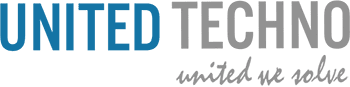Power BI Vs Tableau: A Detailed Comparison Guide
Business intelligence (BI) tools have become indispensable for modern organizations aiming to make informed, strategic decisions. By facilitating data exploration and visualization, these tools empower businesses to uncover actionable insights that enhance growth and operational efficiency. In this blog, we delve into the critical differences between two industry-leading BI tools: Power BI and Tableau.
What is Power BI?
- Power BI, developed by Microsoft, is a robust BI platform aimed at streamlining data visualization and analysis
- Launched in 2015, Power BI has emerged as a newer but strong competitor to Tableau in the market
- The data visualization platform allows users to pull data from diverse sources, including Excel files, images, and databases. With its user-friendly interface, individuals without technical expertise can effortlessly build reports and interactive dashboards.
Power BI Features:
Below are some of the key features of Power BI:
- Data Connection: Connect to multiple data sources like Excel, SQL, Google Analytics, and more
- Interactive Visuals: Create dynamic charts, graphs, and dashboards that you can click and explore
- Real-Time Analytics: Monitor live data updates for tracking performance instantly
- Custom Dashboards: Design personalized dashboards to focus on what matters most to you
- AI Insights: Use built-in AI to discover trends and predictions in your data
- Mobile Access: View and share reports on your smartphone or tablet using the Power BI app
- Cloud Sharing: Share your insights securely via the cloud for easy team collaboration
- Data Modeling: Simplify complex datasets with easy-to-use data modeling tools
- Powerful Integrations: Works with Microsoft tools like Excel, Teams, and SharePoint, and supports APIs
- Affordable and Scalable: Offers free and paid versions suitable for individuals, small businesses, and enterprises
Pros and Cons of Power BI:
Here’s a simple list of the pros and cons of Power BI:
Pros:
- User-Friendly: Easy-to-use interface with drag-and-drop functionality, suitable for beginners and experts
- Rich Visualizations: Offers a wide variety of visuals, with the option to create custom visuals
- Seamless Integration: Works well with Microsoft products (Excel, Azure, etc.) and other platforms like Google Analytics and Salesforce
- Affordable: Free Power BI Desktop for individual use and scalable paid plans for businesses
- Real-Time Data: Provides live dashboards with up-to-the-minute updates for decision-making
- Cloud Accessibility: Share and access reports from anywhere using the Power BI Service
- AI-Powered Insights: Built-in AI features help uncover trends and predictions
- Large Data Support: Handles large datasets efficiently with tools like DirectQuery and Aggregations
Cons:
- Learning Curve: Advanced features like DAX formulas and data modeling may require time to master
- Performance Issues: Can slow down with very large datasets or complex calculations
- Limited Customization: Some visual customization options may be restricted compared to other tools
- Dependency on the Internet: Many features require an active Internet connection, especially for cloud services
- Cost for Collaboration: Sharing and collaboration require a Power BI Pro license, adding to the cost
- Limited Export Options: Exporting to formats like PowerPoint or PDF might not retain all interactivity
- DirectQuery Constraints: Some features and functions are unavailable in DirectQuery mode
What is Tableau?
- Tableau is an interactive data visualization tool from Tableau Software built in 2003, and got acquired by Salesforce in 2019
- Tableau helps organizations streamline the process of data analysis
- It allows users to connect datasets and design engaging worksheets and dashboards without the need for coding or advanced technical skills.
Tableau Features:
Some of the most popular features of Tableau:
- Data Connectivity: Connects to multiple data sources like Excel, SQL, cloud databases, and web services
- Drag-and-Drop Interface: Create visualizations easily with a simple drag-and-drop functionality
- Interactive Dashboards: Dynamic dashboards that allow users to explore data interactively
- Real-Time Data Analysis: Supports real-time data connections to provide instant insights
- Wide Range of Visuals: Offers charts, maps, graphs, and other advanced visualization options
- Cross-Device Compatibility: Dashboards automatically adjust for mobile, tablets, and desktop views
- Data Blending: Combine data from different sources without complex integration processes
- Collaboration: Share dashboards securely with team members or clients for collaborative decision-making
- Advanced Analytics: Supports R, Python, and Tableau’s own calculations for deeper analysis
- Automatic Updates: Schedules updates for dashboards and reports to reflect the latest data
- Cloud and On-Premise Options: Offers deployment flexibility with Tableau Server and Tableau Online
- AI-Powered Features: Provides AI-driven insights, forecasts, and trend analysis to predict outcomes
Pros and Cons of Tableau:
Here’s a simple list of the pros and cons of Tableau:
Pros:
- User-Friendly: An intuitive drag-and-drop interface makes it easy for beginners
- Powerful Visualizations: Wide range of visualization options, including charts, maps, and graphs, to represent data creatively
- Data Connectivity: Tableau gets easily connected to various data sources, including cloud platforms, databases, and spreadsheets
- Real-Time Analysis: Offers live data updates for tracking performance instantly
- Cross-Device Support: Dashboards adapt automatically for mobile, tablet, and desktop screens
- Scalable: Works for both small businesses and large enterprises with options for cloud or on-premises deployment
- Collaboration Features: Team members can share dashboards and collaborate in real-time securely
- Advanced Analytics: Supports integration with Python and R for complex data analysis and machine learning models
- Customization: Offers flexible customization options for visuals and dashboards
- Robust Community: Extensive support from an active user community and regular updates from Tableau
Cons:
- High Cost: Licensing can be expensive, especially for small businesses
- Steeper Learning Curve for Advanced Features: While basic use is easy, advanced analytics and calculations may require expertise
- Limited Data Pre-Processing: Requires clean and structured data, as it lacks robust data preparation tools compared to competitors
- Performance Issues: Can slow down with very large datasets or complex visualizations
- Dependency on External Tools: Often relies on tools like R, Python, or Tableau Prep for advanced analytics and data cleansing
- Limited Export Options: Dashboards exported to formats like PDF or PowerPoint may lose interactivity
- Offline Access: Tableau Online requires an internet connection, limiting offline access to reports
- Customization Constraints: While flexible, some specific design or layout customizations may be restricted
Tableau vs Power BI Comparison:
| Power BI | Tableau | |
| Parent Company | Microsoft | Salesforce |
| Establishment Year | 2013 | 2003 |
| Pricing | Affordable pricing with Premium and Pro plans. | Higher cost with traditional licensing models |
| Licensing | No licensing is required | Licensing is required |
| Usability | User-friendly interface, ideal for beginners and business users | Designed for advanced users with a steeper learning curve |
| Scalability | Scalable for businesses of all sizes, particularly small to medium enterprises | Highly scalable for large organizations and complex projects |
| Database Connectivity | Best for Microsoft databases and platforms, with broader cloud compatibility. | Connects to diverse databases, including on-premises and cloud sources |
| Learning Curve | Easier to learn and adopt, especially for users familiar with Microsoft products | Requires more time and expertise due to its advanced features |
| Functions | Rely on DAX (Data Analysis Expressions) and M functions for calculations | Uses Level of Detail (LOD) expressions for calculations |
| Dimensions and Measures | Uses DAX for creating calculated columns and measures | Uses MDX for managing dimensions and measures |
| Data Preparation | Built-in Power Query simplifies data cleaning and transformation tasks | Requires Tableau Prep for complex data preparation |
| Deployment Speed | Faster deployment, especially for organizations using Microsoft tools | Slightly slower due to advanced setup and configuration options |
| Supports SQL | Yes | Yes |
| Data Volume | Best for small to medium-sized datasets; performance may drop with very large data | Handles large datasets efficiently, suitable for enterprise-level analysis |
| Advanced Analytics | Integrates with Azure AI for machine learning and natural language processing. | Includes powerful tools for predictive modeling and statistical analysis. |
| Trial Period | 60-day free trial for Pro and Premium versions. | 14-day free trial |
| Mobile Experience | Real-time mobile apps with seamless data access and updates | Mobile-optimized dashboards with responsive design |
| Easy to use | Easy to learn and use | It takes time and expertise to master |
A detailed comparison of Tableau and Power BI across key aspects
1. Power BI vs Tableau: Data Sources
- Wide Range of Connectors: Power BI supports a large variety of data sources, including Excel, SQL Server, Azure, Google Analytics, Salesforce, and many more
- Built-In Connectors: It has native connectors for many popular Microsoft products like Excel, SQL Server, and SharePoint, making it particularly strong for users in the Microsoft ecosystem
- DirectQuery and Import: Power BI allows you to either import data into its in-memory engine for faster performance or use DirectQuery to connect directly to databases in real-time (useful for very large datasets)
- Data Integration: It integrates easily with cloud-based data sources (e.g., Azure, Google BigQuery) and on-premise systems.
Tableau Data Sources
- Even More Data Sources: Tableau supports an extensive range of data connectors, including databases, cloud platforms, flat files, and web data connectors
- Native Support for Complex Data: Tableau works well with complex data sources like Hadoop, NoSQL databases, and big data platforms like Google BigQuery or Amazon Redshift
- Real-Time Data: Tableau also supports live connections to data sources, allowing real-time analytics, similar to Power BI’s DirectQuery. However, it may require more configuration for seamless integration
- In-Memory and Live Data: Tableau allows both in-memory and live data connections, offering flexibility based on performance needs or data size
Which Tool Supports More Data Sources?
- Power BI supports a broad range of data sources and is especially strong in the Microsoft ecosystem, making it easier for users to connect with Microsoft-based tools.
This is ideal for organizations heavily reliant on Microsoft’s products - Tableau is platform-agnostic, which works well with a wide variety of data sources and tools, making it more flexible for organizations with diverse technology stacks
In summary, Power BI is perfect for users who rely on Microsoft tools and need seamless integration, while Tableau offers more flexibility and support for complex data sources, making it suitable for users with diverse or large-scale data needs
2. Power BI vs Tableau: User Interface
Power BI User Interface
- Familiar Look: Power BI’s interface will feel very familiar if you’ve used Microsoft Office tools, especially Excel. The layout and icons are similar, making it easier for new users to get started.
- Simple and Intuitive: The main dashboard uses a drag-and-drop approach, so you can easily add and arrange visuals without needing to know much about design or coding
- Pre-built Templates: Power BI offers a wide variety of templates, making it faster to create reports and dashboards
- Ribbon Style: Similar to other Microsoft applications, the ribbon interface provides clear, organized categories for different tools and features.
Tableau User Interface
- More Flexible: Tableau has a highly customizable interface, allowing you to adjust and design your workspace the way you want it
- Visual Focus: It’s built around creating complex and detailed visualizations, so the workspace is designed to facilitate this, offering quick access to your data and tools
- Drag-and-Drop: Like Power BI, Tableau uses a drag-and-drop interface to create visuals, but it offers more customization options for advanced users
- Dashboard Creation: Tableau has a more detailed and flexible approach to creating dashboards, but this can make the interface feel slightly more complicated to newcomers.
Which Has the Better User Interface?
- Power BI offers a simpler, more familiar interface, especially for users already accustomed to Microsoft tools. It’s great for quick, straightforward reporting and analysis.
It offers a user-friendly mobile app with responsive dashboards that adapt well to different screen sizes and seamless integration with Microsoft services - Tableau has a more flexible and visually focused interface, which may feel more advanced. It gives experienced users more control over customization but may be overwhelming for beginners.
It also provides a mobile app with interactive and customizable dashboards, but it may require more effort to optimize views for smaller screens compared to Power BI’s mobile-first design
In summary, Power BI is best for users who want quick insights with minimal learning time. Beginners can use it effectively, while experts can leverage its advanced features for data modeling and analysis. It has a user-friendly mobile app.
Tableau is ideal for experienced data analysts who need maximum flexibility and customization for detailed visualizations and in-depth data exploration. Beginners may find it difficult to navigate without prior training.
3. Power BI vs Tableau: Dashboards
Power BI Dashboards
- Interactive and Real-Time: Power BI dashboards are interactive and can display real-time data updates from connected sources
- Single Page View: Dashboards in Power BI are limited to a single page, summarizing key metrics at a glance
- Custom Visuals: You can enhance dashboards by adding custom visuals from Power BI’s marketplace
- Microsoft Integration: Dashboards can seamlessly integrate with Microsoft tools like Excel, Teams, and SharePoint
- Drill-Down Options: Power BI dashboards support drill-down capabilities to explore underlying data easily
Tableau Dashboards
- Multi-Page Dashboards: Tableau allows the creation of multi-page dashboards with interconnected visualizations
- High Customization: Dashboards in Tableau offer advanced design and formatting options for a polished, professional look
- Interactive Filters: Tableau’s dashboards provide highly interactive filters and actions for in-depth data exploration
- Device-Specific Layouts: Tableau enables users to design dashboards optimized for different devices like desktops, tablets, and phones
- Data Integration: Dashboards can combine multiple data sources, offering a unified view
Summary
- Power BI dashboards are simpler, interactive, and best for real-time data monitoring
- Tableau dashboards are more advanced, customizable, and suited for in-depth, multi-layered data analysis
In short, Power BI is ideal for quick and interactive overviews, while Tableau excels in creating detailed, visually rich dashboards.
4. Power BI vs Tableau: Data Visualization Options
Power BI Data Visualization Options
- Built-in Visuals: Power BI offers basic and easy-to-use visuals like bar charts, pie charts, maps, and tables
- Custom Visuals: Users can import custom visuals from the marketplace to expand options
- Limited Advanced Visuals: Compared to Tableau, Power BI has fewer advanced visualizations but still covers most business needs
Tableau Data Visualization Options
- Wide Range of Visuals: Tableau provides a broader selection of advanced and interactive visuals like heat maps, tree maps, waterfall charts, and bullet graphs
- Customization: Users can customize visuals in more detail, adjusting everything from color schemes to interactions
- High Flexibility: Tableau allows more control over how data is displayed and how visuals interact with each other
Summary
- Power BI offers solid but simpler visualizations with options to add more through custom visuals
- Tableau provides a larger variety of advanced and customizable visualizations, giving users more flexibility and control
In short, Tableau excels in advanced, interactive visuals, while Power BI focuses on simplicity and ease of use with good basic visualizations.
5. Power BI Vs Tableau: Customization
Power BI Customization
- Limited Visual Customization: Power BI offers customization options but is generally more focused on ease of use, with fewer options for altering visual design in-depth
- Custom Visuals: You can import custom visuals from the marketplace to extend functionality
- Limited Layout Control: Power BI has fewer options for completely custom layouts and designs compared to Tableau
Tableau Customization
- High Visual Customization: Tableau provides more control over the look and feel of visuals, allowing for detailed customization of colors, sizes, and interactions
- Custom Layouts: You can create completely personalized layouts tailored to specific use cases
- Extensions and APIs: Tableau supports extensions and APIs for integrating additional features or connecting to external tools for enhanced customization
- Advanced Formatting: Tableau offers detailed control over fonts, colors, labels, and chart styles to create polished visualizations
Summary
- Power BI focuses on ease of use with basic customization options, ideal for quick, standard visualizations
- Tableau offers greater flexibility and advanced customization, making it better for creating highly tailored and professional visuals
In short, Power BI is simpler and faster to customize, while Tableau gives users more creative freedom for intricate designs.
6. Power BI vs Tableau: Security
Power BI Security
- Row-Level Security (RLS): Power BI allows you to restrict data access for specific users, ensuring they only see relevant data
- Azure Active Directory (AAD): Power BI uses AAD for user authentication, enabling secure sign-ins and identity management
- Data Encryption: Power BI encrypts data both at rest and in transit to ensure it remains secure
- Access Control: Administrators can control user access to workspaces, reports, and dashboards
Tableau Security
- Row-Level Security (RLS): Tableau also supports row-level security, limiting data access based on user roles
- Active Directory Integration: Tableau integrates with Active Directory for secure user authentication and management
- Data Encryption: Tableau provides data encryption for both data at rest and in transit to ensure protection
- Granular Permissions: Tableau allows detailed control over permissions, such as who can view, create, or modify dashboards
Summary
- Power BI offers strong security features, including Azure Active Directory integration and row-level security
- Tableau provides similar security features, with integration to Active Directory and detailed permissions control
In simple terms, both Power BI and Tableau offer strong security measures, but Power BI is more integrated with the Microsoft ecosystem, while Tableau provides more flexibility in managing access permissions.
7. Power BI Vs Tableau: Sharing
Power BI Sharing
- Cloud Sharing: Power BI allows easy sharing of reports and dashboards via the Power BI Service (online)
- Sharing via Email: You can share reports directly through email with a link to the Power BI service
- Embed in Apps: Reports and dashboards can be embedded in apps or websites
- Collaboration: Power BI allows users to collaborate on reports in real time, with features like comments and annotation
Tableau Sharing
- Tableau Server/Online: Tableau reports and dashboards can be shared via Tableau Server or Tableau Online
- Sharing via URL: Users can share dashboards by sending a URL link to others
- Embed in Websites: Tableau visualizations can be embedded in websites and apps
- Public Sharing: Tableau Public allows you to share visualizations publicly, with no access restrictions.
Summary
- Power BI makes sharing easy through cloud-based options, email, and app embedding, with good real-time collaboration features
- Tableau offers similar sharing options, but it also has Tableau Public for free public sharing and uses Tableau Server/Online for enterprise sharing
In simple terms, both tools allow sharing via cloud services and embedding, but Power BI is more integrated into Microsoft services, while Tableau offers the unique option of public sharing.
8. Power BI Vs Tableau: Deployment
Power BI Deployment
- Cloud-Based: Power BI primarily operates on the cloud through Power BI Service, making it easy to access from anywhere
- On-Premises Option: For organizations requiring local control, Power BI Report Server supports on-premises deployment
- Integration with Microsoft Ecosystem: Deployment is seamless within Microsoft environments, such as Azure and Office 365
- Quick Setup: Power BI’s deployment is straightforward, especially for small to medium-sized businesses using the cloud.
Tableau Deployment
- Flexible Options: Tableau offers multiple deployment options: Tableau Online (cloud), Tableau Server (on-premises), and Tableau Public (for free, public use)
- Enterprise-Ready: Tableau Server is designed for large-scale deployments, offering enterprise-level scalability and control
- Cross-Platform Compatibility: Tableau supports deployment on various platforms, including Windows and Linux servers
- Cloud Integrations: Tableau works well with third-party cloud platforms like AWS, Google Cloud, and Azure
Summary
- Power BI is easier to deploy in the cloud and integrates smoothly with Microsoft services, making it ideal for Microsoft-centric organizations
- Tableau provides more deployment flexibility, catering to organizations with diverse infrastructure needs or those requiring robust on-premises solutions
In simple terms, Power BI is best for quick, cloud-based setups, while Tableau offers more options for larger, complex, or cross-platform deployments.
9. Power BI vs Tableau: Performance
Power BI Performance
- Real-Time Data: Power BI updates data instantly (especially in DirectQuery mode), making it fast for live data analysis
- Handles Large Data: It’s good at summarizing and processing large amounts of data quickly, especially with in-memory features
- Premium Features: The Power BI Premium option offers even better performance with dedicated resources, which is great for large companies with big data
- DirectQuery: Sometimes, when using DirectQuery mode (to query live data), it can be a bit slower, especially if the data is complicated or very large
- Works Well with Microsoft Tools: If you’re already using Microsoft tools like Excel or SQL, Power BI works very smoothly and quickly with them.
Tableau Performance
- Interactive Dashboards: Tableau is great for creating dashboards that are fast and respond well when you interact with them
- Big Data: Tableau handles large datasets efficiently, thanks to its in-memory processing, which makes data access fast
- Real-Time Data: Tableau also supports real-time data but may need more setup compared to Power BI
- Cloud & Server Performance: Tableau works well in the cloud (Tableau Online) or on a company server, but the performance depends on how well the server is set up
- Custom Dashboards: Sometimes, more complex dashboards in Tableau can slow down unless they are carefully optimized
Which is Faster?
- Power BI tends to be simpler and faster to set up for most users, especially with its real-time features and integration with Microsoft tools
- Tableau is designed to handle big data environments efficiently, making it ideal for organizations dealing with millions or billions of rows. It can connect directly to large datasets without needing to import them.
In simple terms, if you want something easy to use and quick to set up, Power BI might be the better choice. If you need to work with a lot of data and create many custom visuals, Tableau could be the way to go.
10. Power BI Vs Tableau: Machine Learning
Power BI Machine Learning
- Integration with Azure ML: Power BI can integrate with Azure Machine Learning to apply machine learning models and make predictions directly within Power BI reports
- Built-in AI Features: Power BI has built-in AI features like key influencers and anomaly detection that help with data analysis without needing coding
- R & Python Integration: Power BI supports R and Python, so you can run machine learning models and advanced analytics using these languages.
Tableau Machine Learning
- Integration with R & Python: Tableau allows you to connect with R and Python for machine learning tasks and advanced analytics, running models directly within Tableau
- Tableau Prep for Data Cleaning: While Tableau doesn’t have built-in machine learning tools, Tableau Prep can help clean and prepare data for machine learning
- Tableau + Einstein Analytics: Tableau integrates with Salesforce’s Einstein Analytics to use machine learning and AI models for better insights
Summary
Power BI offers more built-in AI and machine learning features, while Tableau relies more on external integrations for machine learning capabilities.
11. Power BI vs Tableau: Cost
Power BI Cost
- Power BI Desktop:
Free: This version is available for individual use, offering full features for data visualization and analysis on a local machine - Power BI Pro:
$9.99 per user/month: Includes all features of Power BI Desktop with added collaboration and sharing options. Best for teams and organizations that need to share reports and dashboards securely. - Power BI Premium:
$20 per user/month (for the Premium Per User option) or $4,995 per capacity/month: Provides advanced features, such as higher performance, larger datasets, dedicated cloud resources, and enterprise-level deployment. It’s ideal for large organizations or those with extensive data needs.
Tableau Cost
- Tableau Public:
Free: Available for individual use, but the data is stored publicly, meaning it’s not suitable for sensitive or private data - Tableau Creator:
$70 per user/month: Includes the full suite of features, including Tableau Desktop (for report creation), Tableau Prep (for data preparation), and Tableau Server or Tableau Online for sharing - Tableau Explorer:
$42 per user/month: For users who need to explore and interact with dashboards and reports but don’t need to create or edit them - Tableau Viewer:
$12 per user/month: For users who only need to view and interact with published dashboards and reports - Tableau Server & Tableau Online:
Tableau Server: Pricing starts at $35 per user/month for a minimum of 10 users. Ideal for on-premises deployment.
Tableau Online: A cloud-based version priced at $42 per user/month
Summary
Power BI offers a more affordable pricing model, especially for small to medium-sized businesses, with its free desktop version and low-cost Pro option.
Tableau is generally more expensive, especially for full access to advanced features, but it offers a range of pricing tiers depending on user needs (from free public use to enterprise-level solutions)
12. Power BI Vs Tableau: Learning Curve
Power BI Learning Curve
- Easier for Beginners: Power BI is generally easier for most people to pick up, especially for users already familiar with Microsoft tools like Excel
- Simple Interface: The drag-and-drop interface makes it quick to create basic reports and dashboards without needing technical skills
- Less Time to Get Started: Most users can start using Power BI right away for basic tasks, and advanced features like DAX formulas or Power Query require some learning but are still relatively easy for those with some experience
- Many Resources: Microsoft provides a lot of tutorials and learning resources, making it easier to learn over time
Tableau Learning Curve
- More Complex: Tableau has a steeper learning curve, especially for users who are new to data analysis and visualization
- Advanced Visual Customization: While it offers powerful and beautiful visuals, creating those complex visuals requires more time to master the tool’s features
- Requires Practice: To unlock the full potential of Tableau, you need to get familiar with its advanced features like calculated fields, table calculations, and dashboard interactivity
- Resources Available: Tableau also offers plenty of learning materials, but it may take longer to feel confident using it compared to Power BI
Which is Easier to Learn?
- Power BI is easier and faster for most beginners to learn, especially if you have experience with Microsoft products. It’s ideal for getting quick insights with minimal effort.
- Tableau is a bit more complex, but it offers greater flexibility and customization for users who are willing to invest more time in learning the tool
In summary, if you need something simple and quick, Power BI is the better choice. If you’re ready to spend more time learning and want more advanced visualization options, Tableau might be a good fit.
13. Power BI vs Tableau: Programming Language Support
Power BI Programming Language Support
- DAX (Data Analysis Expressions): Used to create calculations and measures within Power BI
- M (Power Query Formula Language): Used for data transformation and shaping before analysis
- R & Python: Run R and Python scripts for advanced analytics, statistics, and custom visuals
Tableau Programming Language Support
- Tableau Calculations: Tableau uses its calculation language for creating custom fields and calculations within dashboards
- R & Python: Tableau supports R and Python for advanced data analysis and running machine learning models
- JavaScript: For custom extensions and building interactive visualizations on Tableau.
Summary
- Power BI uses DAX and M for data modeling and transformations, with support for R and Python for advanced analytics
- Tableau uses its calculation language and supports R, Python, and JavaScript for customizations and advanced analytics
In short, both tools support popular programming languages like R and Python, but Power BI focuses more on DAX for data analysis, while Tableau offers more flexibility with customizations and programming.
14. Power BI vs Tableau: Community Support
Power BI Community Support
- Microsoft Community: Power BI has strong backing from Microsoft, with extensive documentation, tutorials, and forums
- Active User Community: The Power BI community is large and active, offering regular blog posts, webinars, and user discussions
- Power BI Ideas: Users can suggest and vote on new features through the “Power BI Ideas” platform, influencing future updates
- Learning Resources: Microsoft provides free resources, including Power BI blogs, guided learning paths, and YouTube tutorials
Tableau Community Support
- Tableau Community Forums: Tableau has an active online forum where users share knowledge, ask questions, and discuss solutions
- Tableau Public: Users can share and explore dashboards created by others, offering inspiration and best practices
- User Groups: Tableau hosts user group meetups worldwide, both virtually and in person, fostering collaboration and learning
- Extensive Documentation: Tableau provides detailed guides and a wealth of learning materials, including Tableau Blueprint and training videos
Summary
- Power BI benefits from strong Microsoft backing, with a large, helpful community and many official learning resources
- Tableau has an equally engaged community with a focus on user interaction, shared dashboards, and frequent meetups
In short, both tools have robust community support, but Power BI has an edge in Microsoft-driven resources, while Tableau excels in interactive user engagement and creative sharing.
15. Power BI vs Tableau: Certifications
Power BI Certifications
- Microsoft Certified: Data Analyst Associate: This is the main certification for Power BI users, testing skills in data modeling, reporting, and using Power BI effectively
- Other Certifications: Power BI also integrates with other Microsoft certifications like Azure and Power Platform for more advanced roles
Tableau Certifications
- Tableau Desktop Specialist: An entry-level certification for those new to Tableau, focusing on basic visualization and analysis skills
- Tableau Desktop Certified Associate: For intermediate users, this certification tests advanced data connection, visualization, and dashboard skills
- Tableau Desktop Certified Professional: For expert-level Tableau users, focusing on complex data visualization and analysis techniques
- Tableau Server Certifications: There are also certifications for managing Tableau Server, focusing on deployment and security
Summary
- Power BI has a core certification (Microsoft Certified: Data Analyst Associate) focused on Power BI skills
- Tableau offers multiple certifications, from beginner to advanced, focused on different levels of expertise in data visualization
In short, Power BI focuses on data analysis with a single main certification, while Tableau offers a wider range of certifications for different experience levels.
Conclusion:
When deciding between Power BI and Tableau, the best choice depends on the specific needs of your organization. Power BI is an affordable, user-friendly tool that integrates seamlessly with the Microsoft ecosystem, making it an excellent choice for businesses already using Microsoft products. It also offers powerful AI features and real-time data capabilities, making it a great fit for small to medium-sized organizations.
Tableau, on the other hand, is perfect for experienced data professionals who require advanced analytics and deep visual customization. It excels in handling large datasets and creating polished, interactive dashboards, though at a higher cost. Power BI is the go-to for cost-effective, AI-powered insights, while Tableau stands out for its unmatched visual storytelling and advanced analytics. Ultimately, the decision comes down to your organization’s budget, technical expertise, and data visualization needs.
Facing challenges in extracting insights from your data? Turn your data into meaningful insights with our analytics solutions help you uncover insights and drive informed decisions with ease.